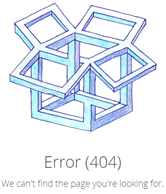
Issues printing Dropbox links?
It seems that most of us these days are using Google Chrome and then we use Internet Explorer only if we have to. If you have ever received a link to a dropbox to a PDF and then you view the PDF in Chrome and hit the print button at the bottom of the page and then a new tab opens to a page which receives an HTTP 404 (error code for a non existent page).
You can either use Internet Explorer to print these links directly from within the web browser or use a simple workaround, download the file. If you download the file, you then will be able to open it up after you save it to your computer’s hard drive and then you should be able to open and also print it with Adobe Reader or your preferred PDF reader is.
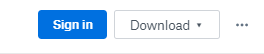
Simply click on download, and then you should see the file print in the bottom left of your Chrome browser:

If you have any questions regarding this topic or would like some remote support help with this, do not hesitate to give us a ring, we are always happy to help!
Frankenstein Computers has been taking care of our happy clients since 1999. We specialize in IT Support, Cybersecurity Services, IT Services, IT Security, Office 365, Cloud, VOIP Services, SPAM, Wireless, Network Monitoring Services, Custom Gaming PC, MAC repair, PC Repair In Austin, Virus Removal, and much more. See what our clients think about us on Yelp!
FAQs
Why Do I Get an HTTP 404 Error When Trying to Print a Dropbox PDF Link in Chrome?
The HTTP 404 error occurs because the link might be broken or the PDF file inaccessible. This issue can be due to incorrect sharing settings or a temporary server problem.
How Can I Print a PDF from a Dropbox Link Without Encountering Errors?
Download the PDF file from Dropbox and send it to your local device before printing. This ensures you can avoid online access issues and print directly from your computer.
What Is the Workaround for Printing Dropbox PDFs in Chrome?
Open the PDF in Dropbox and use the download option to save it to your device. Then, open the downloaded file in a PDF reader and print from there.
How Do I Download a PDF from Dropbox to Print It?
Click on the Dropbox link, then select the download button (usually a downward arrow icon). Save the file to your computer and open it with a PDF reader to print.
Can Frankenstein Computers Help If I Still Can’t Print My Dropbox PDF?
Yes, Frankenstein Computers can assist with printing issues and troubleshoot any persistent problems with Dropbox PDFs.
