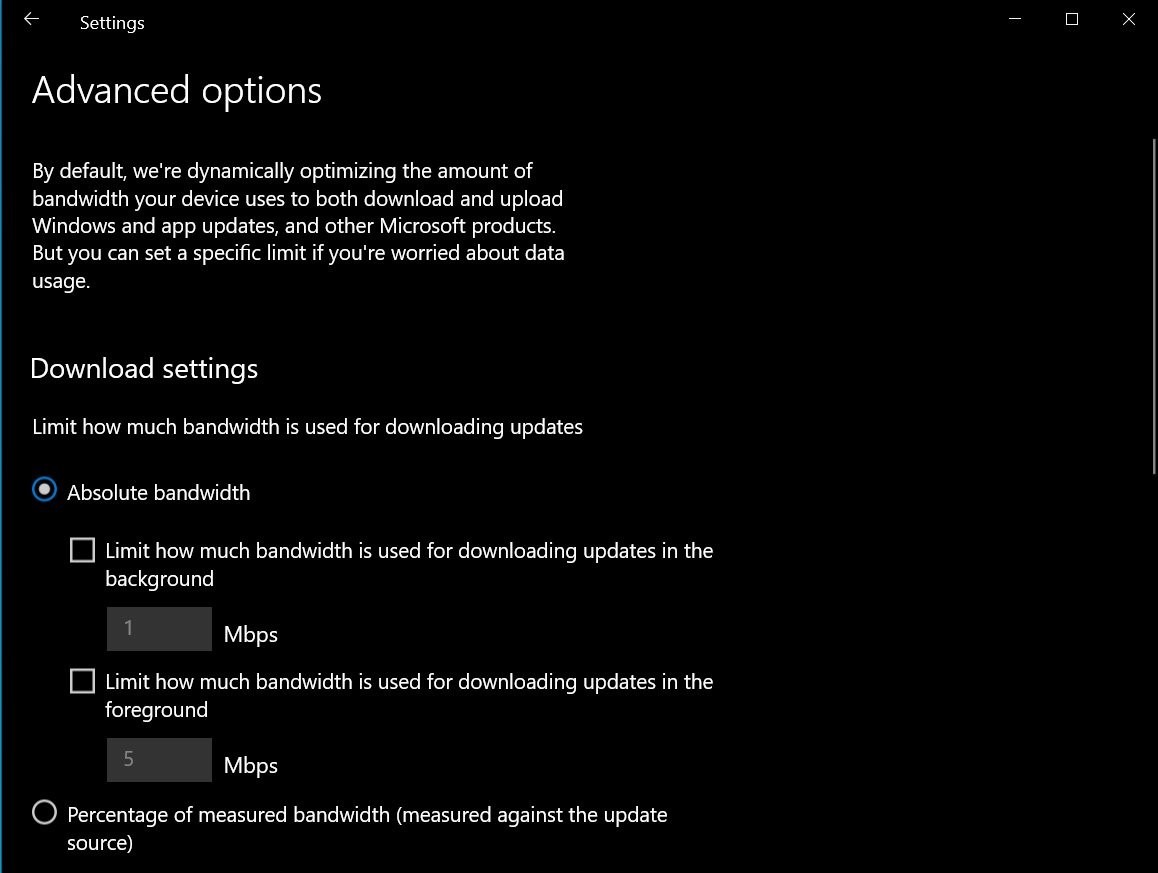When you are installing new updates via Windows Update or the Microsoft Store, Windows 10 is able to consume all of the available Internet bandwidth. A Windows 10 feature can allow you to specify how much Internet bandwidth these update processes can use so that it does not affect other programs.
With Windows updates ranging in various sizes between 200MB and 500MB and feature updates, like the upcoming May 2020 Update, potentially being over 2GB, downloading them on slow or metered connections can quickly utilize all of a network’s available Internet bandwidth.
The use of all of the bandwidth will also cause other programs, such as browsers and games, to not work as well as they should.
The good news is that since the Fall Creators Update (Windows 10 1709), a Delivery Optimization feature allows you to specify a percentage of the available bandwidth that Windows Update and the Microsoft Store will use when updates are going to be in installed.
How to limit the bandwidth used by Windows Update
To limit the bandwidth used by Windows Updates in Windows 10, Windows Store and other Microsoft products, just follow these simple steps:
- Open Settings.
- Head to Update & Security> Windows Update
- On the Windows Update page, click on ‘Advanced options’.
- Scroll to the bottom of the page and click on ‘Delivery Optimization’.
- Now that you are in the Delivery Optimization settings page, click on the ‘Advanced options‘ again, as shown in the picture below.
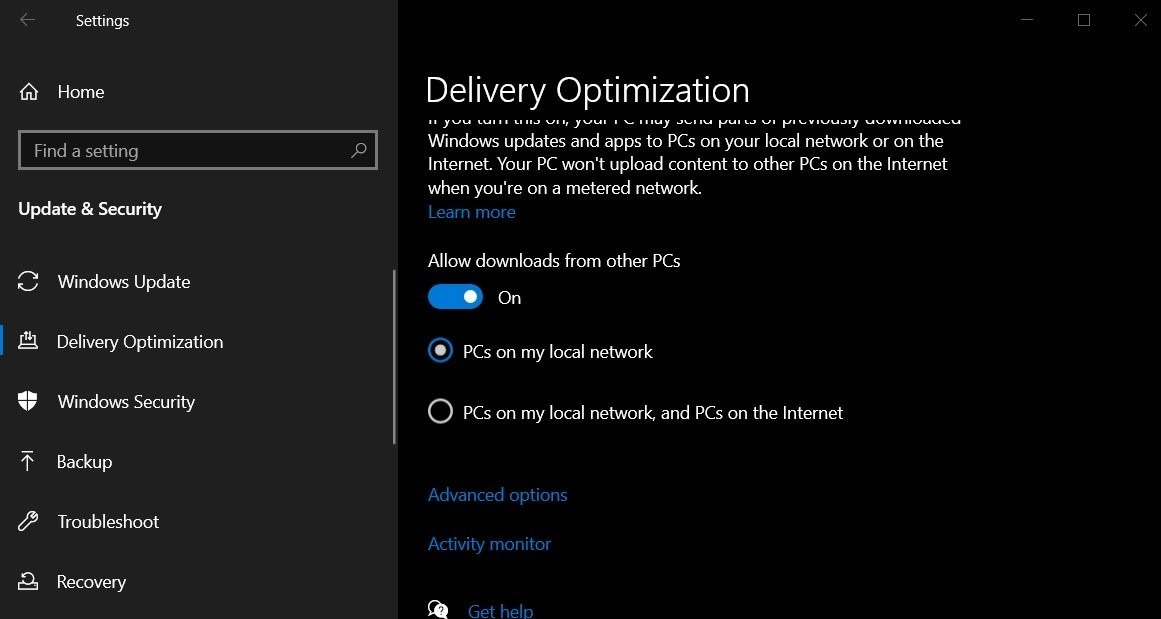
In the Delivery Optimization’s advanced options page, put a checkmark in the “Limit how much bandwidth is used for downloading updates in the background” and also check “Limit how much bandwidth is used for downloading updates in the foreground”. While the first option limits the bandwidth usage for Windows Update, the second option is for the foreground activities such as the Microsoft Store.
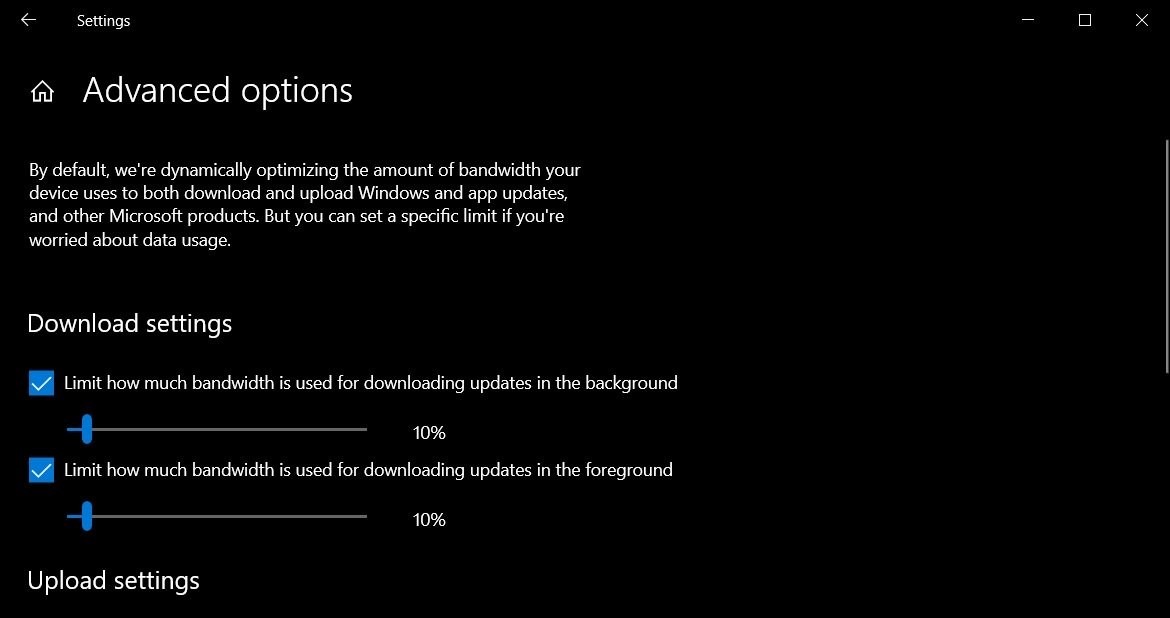
7. Drag the slider to set a limit as a percentage that you want to allocate to Windows Update and updates through the Microsoft Store.
For example, if you select 10%, then only 10% of the available Internet bandwidth will be used for Windows Update related activities.
Once you select the amount you wish to allocate, you can then close the settings window.8. With this setting enabled, when Windows 10 performs an update, it will only use the specified amount and thus allow other applications to continue using the Internet without issues.
It should be noted that decreasing the bandwidth available for updates will also cause these updates to download slower and for the update process to take longer.
Absolute bandwidth limits coming in Windows 10 2004
Windows 10 2004 is being released at the end of the month, and with it are updated Delivery Optimization settings that allow you to specify the exact amount of bandwidth that can be used for update processes.
Using this new feature, Windows 10 users will be able to choose between a specific number of Mbps that can be used or select a limit as a percentage.
As always, if you have any questions or need assistance with the steps shown above, please do not hesitate to contact us here at Frankenstein Computers. We always have a technician ready to happily answer any questions that that you may have.
Frankenstein Computers has been taking care of our happy clients since 1999. We specialize in affordable IT Support, Cybersecurity Services, IT Services, IT Security, Office 365, Cloud, VOIP Services, SPAM, Wireless, Network Monitoring Services, Custom Gaming PC, MAC repair, PC Repair In Austin, Virus Removal, and much more.
Give us a call for remote support or drop in to drop off. Check out what our clients are saying about us on Yelp!
FAQs
How Can I Limit the Bandwidth Used by Windows Update in Windows 10?
Go to Settings > Update & Security > Delivery Optimization. Under “Advanced options,” you can set bandwidth limits for download and upload to control internet usage during updates.
Why Should I Limit the Bandwidth for Windows Update?
Limiting bandwidth for Windows updates helps ensure that other online activities aren’t slowed down. This is especially useful in environments with limited internet speeds or multiple users.
What Is the Delivery Optimization Feature in Windows 10?
Delivery Optimization allows Windows to download updates from other PCs on the local network or the internet, reducing the load on your internet connection and speeding up the update process.
How Does Setting a Bandwidth Limit for Updates Affect the Download Speed?
Setting a bandwidth limit slows down the update download speed, ensuring that your internet performance remains stable and other online activities are not disrupted.
What New Bandwidth Control Features Are Coming in Windows 10 Version 2004?
Windows 10 version 2004 introduces more precise controls for download and upload bandwidth limits, giving users better control over how much network bandwidth is used for updates and apps.