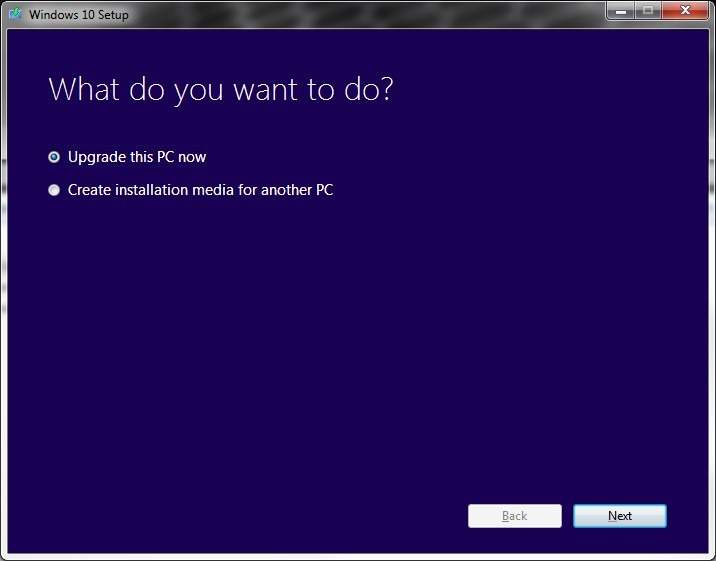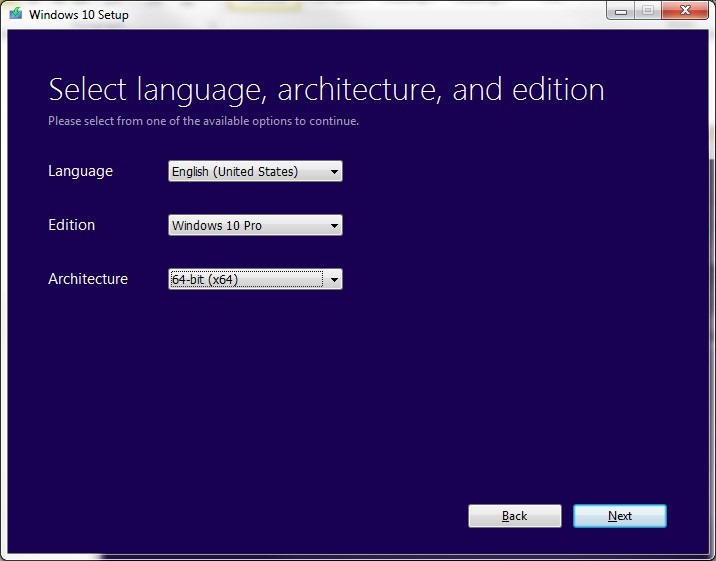Windows 10 Media Creation Tool
(Upgrading to Windows 10 has already been proven to cause issues in some systems. Backup your system before upgrading and proceed with caution!)
Microsoft just released Windows 10 and has made it free to upgrade Windows 7 and Windows 8.1. For those who have already reserved Windows 10, it should start to download to your computer and then prompt you for installation. For those who want an alternate install method, you can download the Windows 10 Media Creation Tool and start the upgrade immediately. Once it has downloaded, double click on it to execute the program.
At the launch screen, you can choose to either upgrade to Windows 10 or create a bootable ISO or USB flash drive to upgrade another PC. Upgrading is a much easier process as it will automatically detect your product key and install Windows 10 over your existing Windows installation. For those who wish to perform a clean install, you will need to find your product key first.
If you wish to create installation media, the tool will allow you to select your language, desired edition of Windows 10, and the Architecture (32bit or 64bit).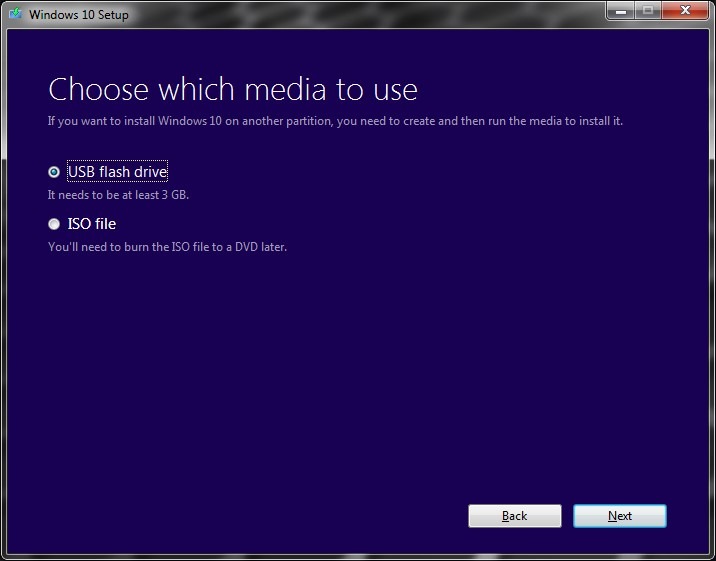
On this screen, you can select to either create an ISO file (DVD Image) or write the Windows 10 installation to a flash drive. The flash drive method is recommended as it will greatly reduce the time required for installation.
Once you have your installation media, you’re ready to install Windows 10.
If you have any issues performing the upgrade, or if you would like to have the professionals do it for you, just bring your system in to Frankenstein Computers for a free Windows 10 consultation.
Frankenstein Computers has been taking care of our happy clients since 1999. We specialize in affordable IT Support, Cybersecurity Services, IT Services, IT Security, Office 365, Cloud, VOIP Services, SPAM, Wireless, Network Monitoring Services, Custom Gaming PC, MAC repair, PC Repair In Austin, Virus Removal, remote support, web design and much more. Check out what our clients have to say about us on Yelp!
FAQs
What Is the Windows 10 Media Creation Tool, and How Do I Use It?
The Windows 10 Media Creation Tool allows users to download and install Windows 10. It can upgrade your current system or create installation media for a clean install.
Can I Use the Windows 10 Media Creation Tool for a Clean Install?
Yes, the tool can be used for a clean install of Windows 10. You can create a bootable USB drive or DVD to install the operating system from scratch.
How Do I Create a Bootable USB Drive Using the Windows 10 Media Creation Tool?
Run the tool and select “Create installation media.” Choose the USB drive option and follow the prompts to create a bootable USB drive with Windows 10.
What Should I Do Before Using the Windows 10 Media Creation Tool to Upgrade?
Back up your important files and data. Ensure your device meets the system requirements and has enough free space for the upgrade.
What Can I Do If I Encounter Issues During the Windows 10 Upgrade Process?
If you encounter issues, use the Windows 10 troubleshooting tools or visit the Microsoft support website. You may also seek professional assistance if needed.